%201.svg)
Resources
Case Studies

Insights, tips, and Arda updates
Blog

Real-world results from our customers.

Knowledge Base

Step-by-step guides, FAQs, and resources to help you get the most from Arda.
Press

Step-by-step guides, FAQs, and resources to help you get the most from Arda.

Comparison Hub

Step-by-step guides, FAQs, and resources to help you get the most from Arda.

.svg)








.svg)


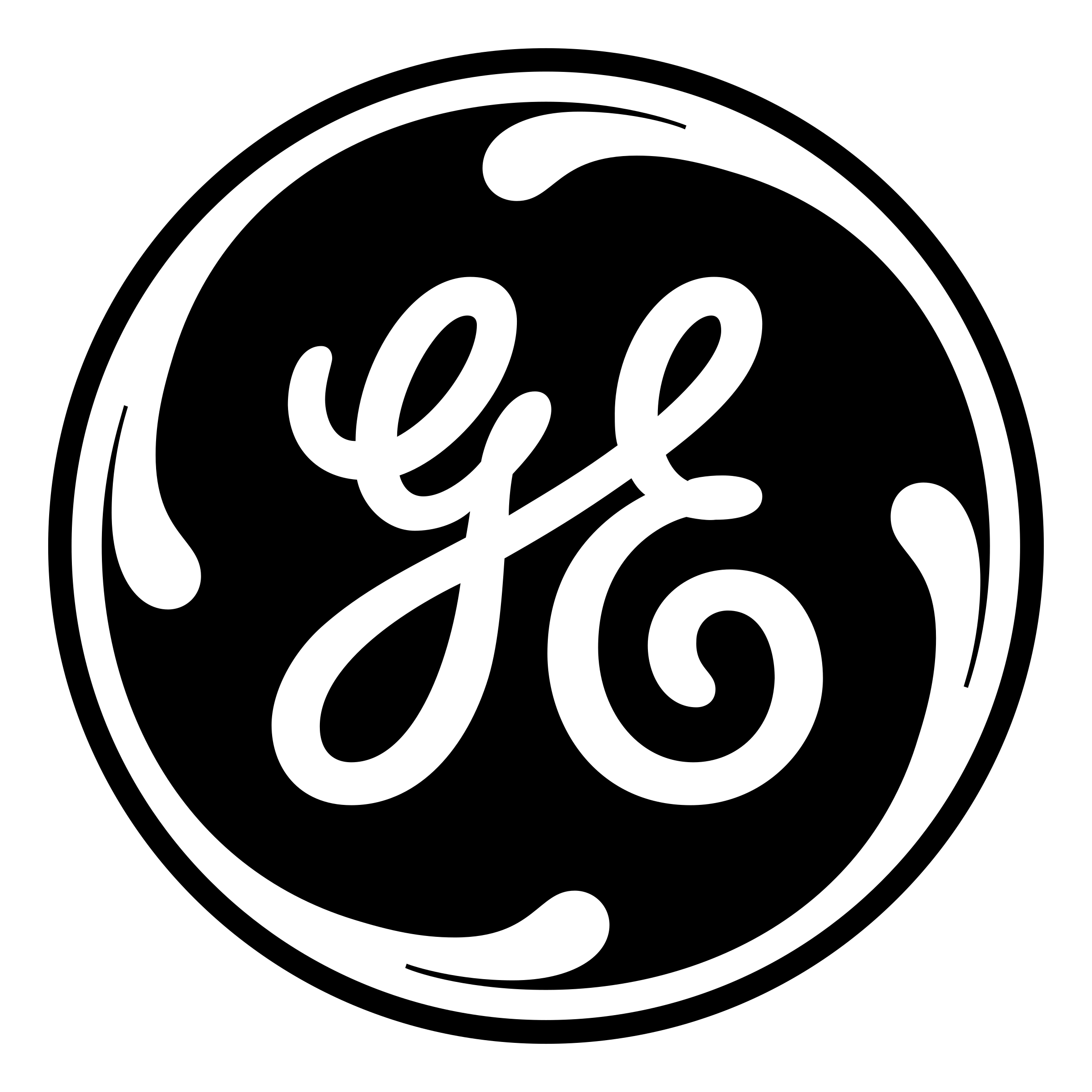

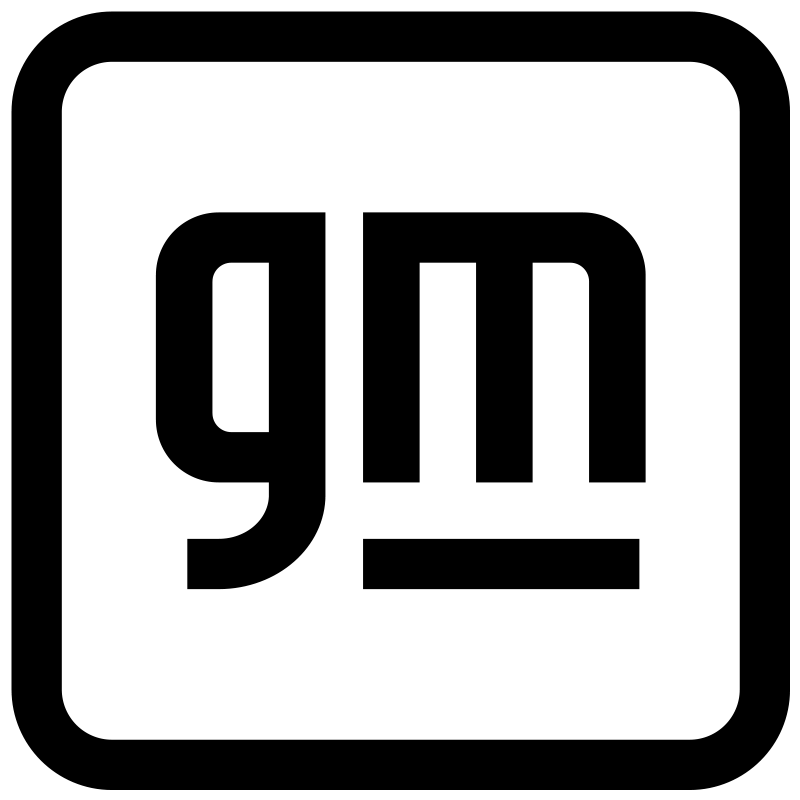



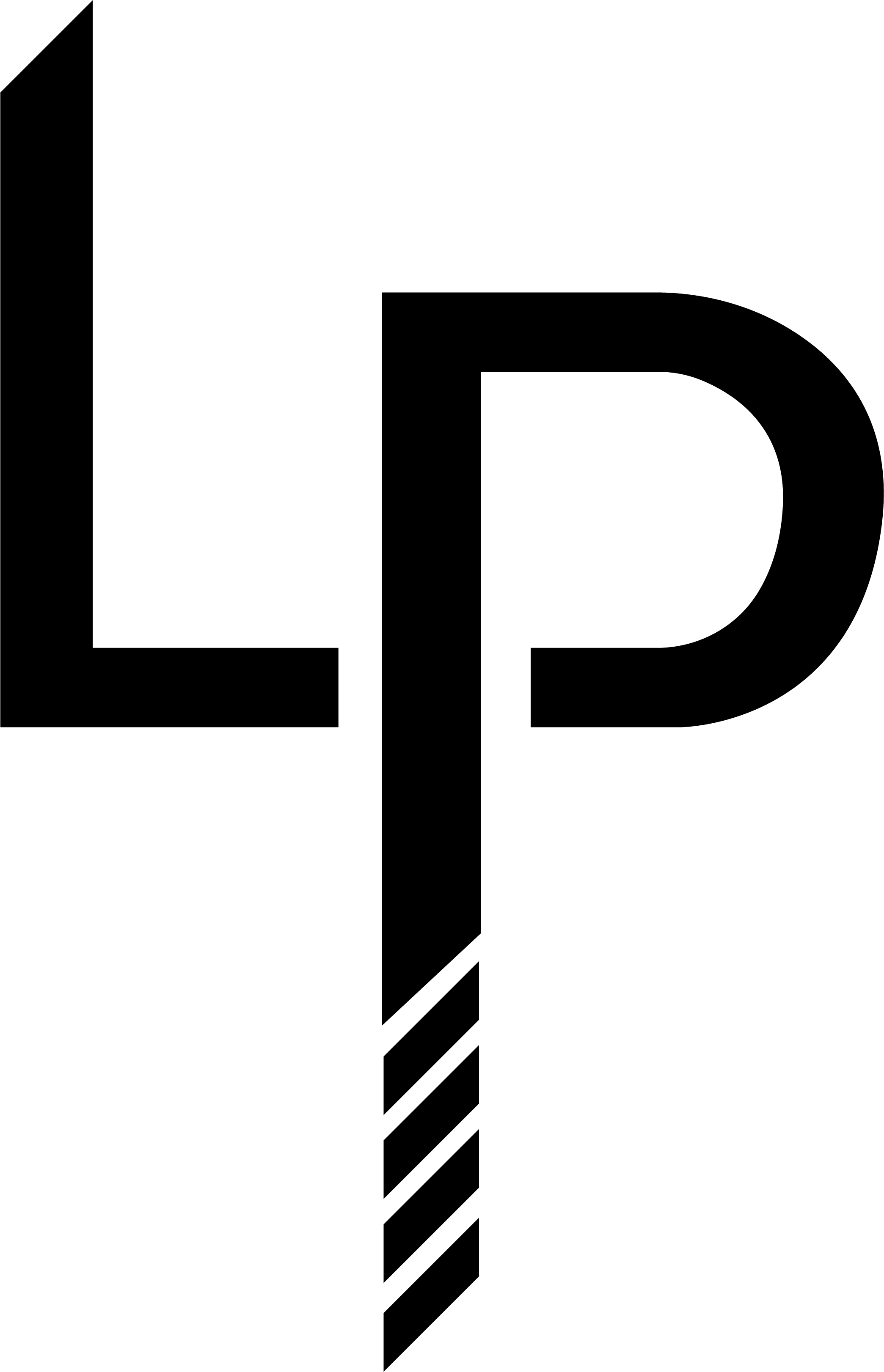




.svg)
.svg)
